From the Edit Question
page select Label from the Question Type drop down list.
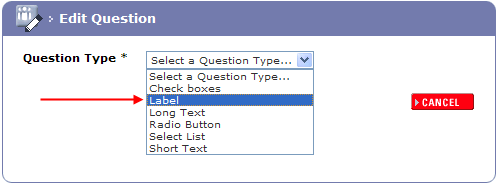
The Label fields
are displayed.
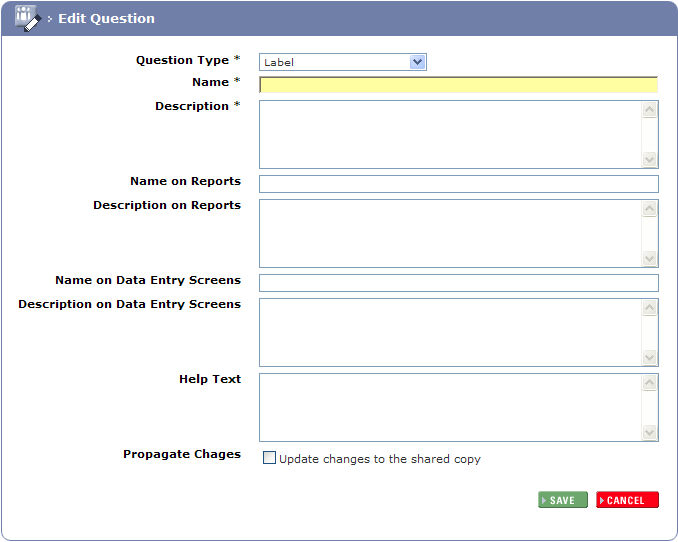
Complete the Name
and Description these will not
appear on the form unless the other name and description fields are left
blank, they will then inherit the information entered in these fields.

Complete the Name and Description on Reports fields if required (if you want them to be different to the mandatory name and description fields).
Complete the Name
and Description on Data Entry Screens
fields if required (if you want them to be different to the mandatory
name and description fields).

Complete the Help Text
this provides real time help when the participant is completing the Form.
A  symbol will be
displayed next to the question. Hovering over this symbol with the mouse
or clicking it will display the help text.
symbol will be
displayed next to the question. Hovering over this symbol with the mouse
or clicking it will display the help text.
To update all shared copies of the form select Propagate Changes.

Click the 4SAVE button.
