From the Edit Question
page select Long Text from the
Question Type drop down list.
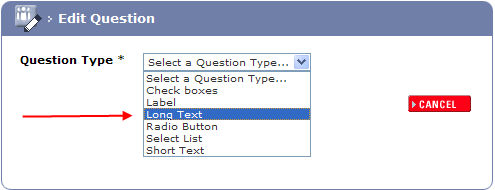
The Long Text fields
are displayed.
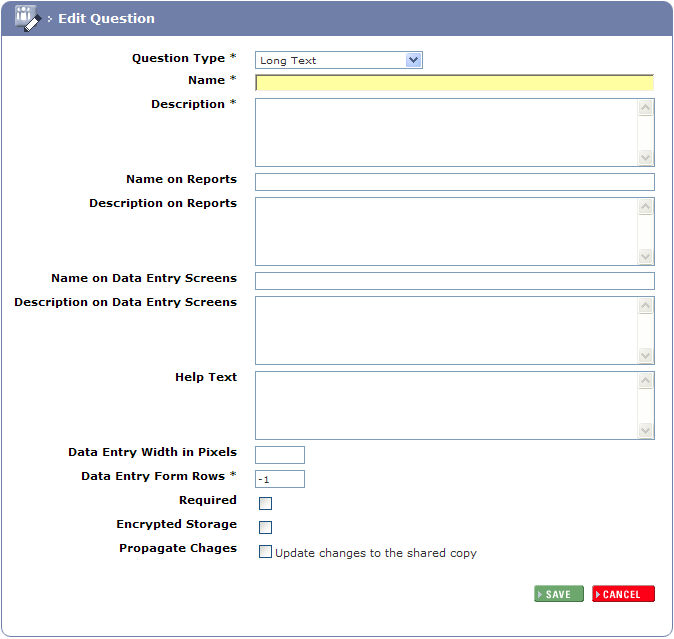
Complete the Name
and Description these will not
appear on the form unless the other name and description fields are left
blank, they will then inherit the information entered in these fields.

Complete the Name and Description on Reports fields if required (if you want them to be different to the mandatory name and description fields).
Complete the Name
and Description on Data Entry Screens
fields if required (if you want them to be different to the mandatory
name and description fields).

Complete the Help Text
this provides real time help when the participant is completing the Form.
A  symbol will be
displayed next to the question. Hovering over this symbol with the mouse
or clicking it will display the help text.
symbol will be
displayed next to the question. Hovering over this symbol with the mouse
or clicking it will display the help text.
Entering a value in the Data
Entry Width in Pixels will override the default width (see the
fields in 5. above).

Enter the number of rows that you want to be displayed
on the form. This does not limit the amount of text to be entered, it
merely controls the height of the display window. If
extra text is entered the window becomes scrollable.

Select if the question is Required.
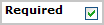
Select the Encrypted
Storage check box if you wish to have the data encrypted in the
database for security.

To update all shared copies of the form select Propagate Changes.

Click the 4SAVE button.
