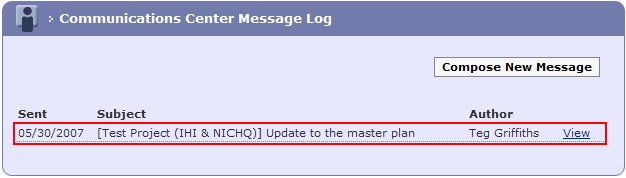From the Administrators
tab click the Communication Center
link in the Other Tasks menu.
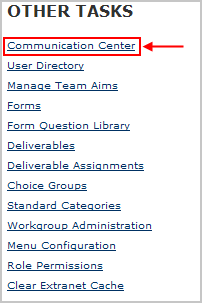
OR From the
Team Home page Administration
menu click the Send Messages link,
this allows messages to be sent at Team level only.
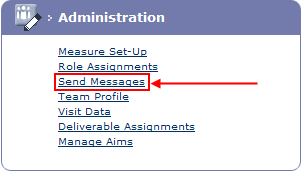
From the Communications
Center Message Log page, click the Compose
New Message button.
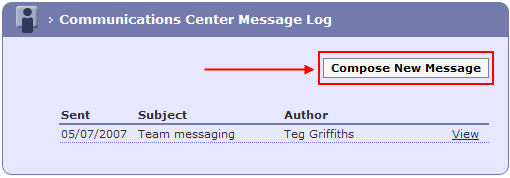
The Compose New Message page appears, this page is made up of three main sections:
Addressing:
Group - made up of users in Roles, Teams or Workgroups.
Individuals - persons not directly involved in the project.
Subject - The Subject of the email.
Message - The body of the message.
The Addressing section is where you will select or enter the recipient(s) of the message.
To send a message to an existing
project member ensure the Group
tab is selected in the Addressing
section.

To address the message click in the check boxes displayed,
clicking in a top level check box will automatically select all members
lower in the hierarchy. For example, selecting the Workgroups
checkbox will send a message to all members of all workgroups.
To send messages to individual members/roles/teams or workgroups, expand
the list and select from lower in the hierarchy.
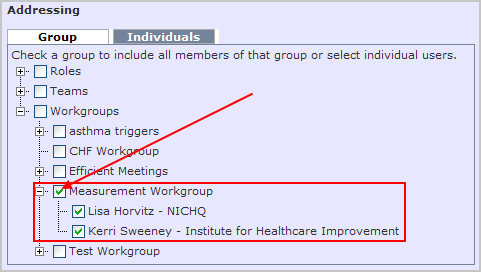
To address a message to individuals that are not members of the project select the Individuals tab.
Enter the email addresses separated by a semi-colon.
You can send a message to a combination of individuals from both tabs.
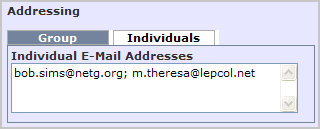
Part of the Subject
line has already been completed with the name of the project, complete
the remainder of the subject as appropriate.

Complete the Message.
Click the 4PREVIEW button.
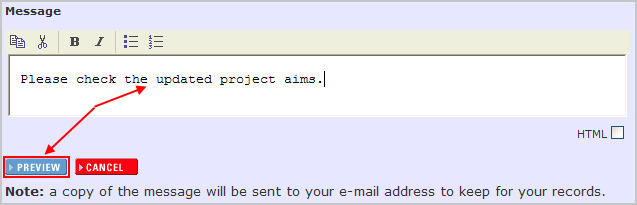
Add any attachments if required.

If all the message details are correct click the Send button.

The message is added to the Communications
Center Message Log and an email will be sent to all participants
and individuals.