From the Team
Administration page click on the
Role Assignments link.

The Role Assignments
page is displayed.
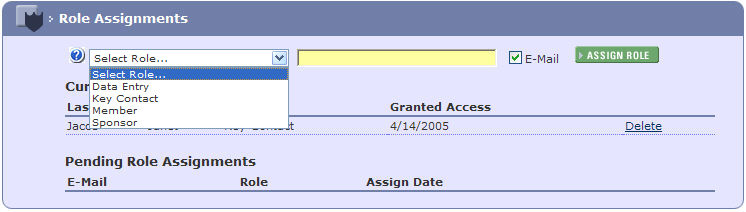
Select a role for the participant, to view definitions
of the roles click the  button.
button.
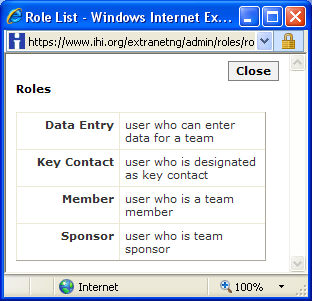
Data Entry - a user nominated to enter the team data.
Key Contact - a key contact is the main contact point within the team.
Member - a user involved with the project.
Sponsor - the leader who is responsible and accountable to the organization for the performance and results of the community improvement team. This person is not a member of the team, but is responsible for securing the resources for the team to accomplish their aim and communicating their progress to other leaders in the organization.
Enter the participants' email address.
To notify the new participant that they have been added
to the team, select the E-Mail
check box adjacent to the email address.

Click the 4ASSIGN ROLE button.

If the participant is not registered with the IHI website,
you will be prompted to create a Pending
Role Assignment.
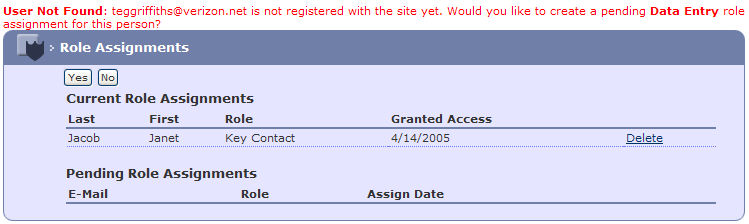
Click Yes to create a Pending Role Assignment.
The following email will be sent to the non-registered
user.
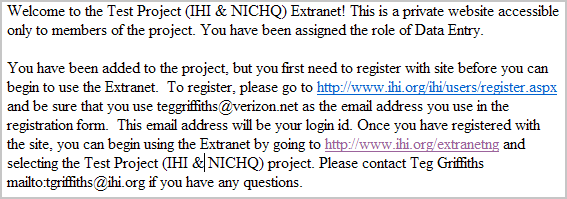
An entry will be made in the Pending
Role Assignment section of the Role
Assignments page.

Once the participant has registered they will be automatically
added as a regular participant.

Repeat the process for all team participants.
To delete a role, click the Delete
link adjacent to the relevant role.

Click the 4CONFIRM button on the Delete
Role Assignment page.
