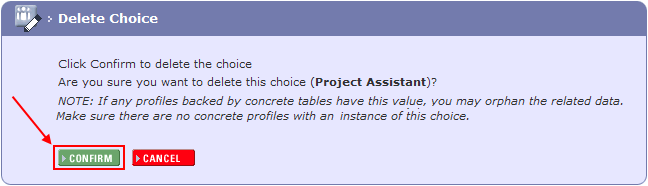From the Choice Groups
page click the Choices link adjacent
to the appropriate group title.

The Choices page is displayed.
Enter the choice value in the Name
field.
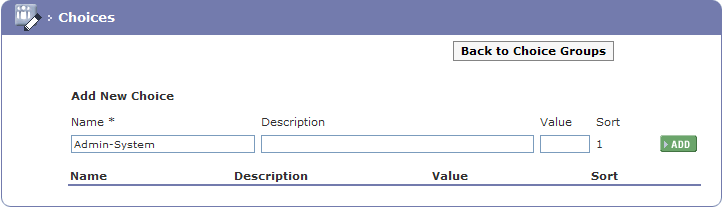
Enter the Description
if required.
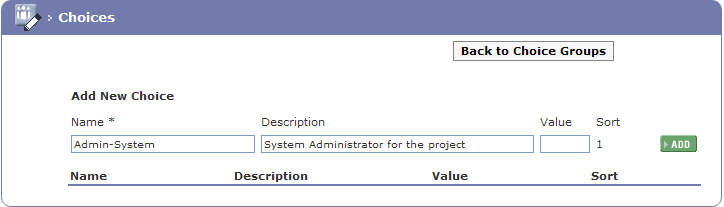
The Value field is used if you are going to calculate the value of a response, for example, whether a participant selects Poor=2 or Good=4 etc. This allows you to calculate responses against targets e.g. requiring an average satisfaction score of >4.6.
When all values have been added click the 4ADD button to add the choice to the
group.

Repeat until all choices have been added, by default
each choice is added to the bottom of the list and will appear in the
order displayed in the Choices
page. To rearrange the choices use the up
and down arrows adjacent to the
choice value.
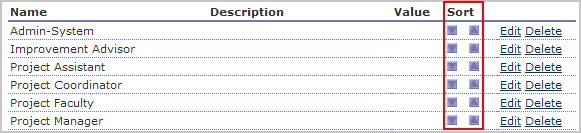
If an option to add a free text value is required enter
a choice Other or similar to the
list. To see how this is applied see the Edit Choice Groups page.
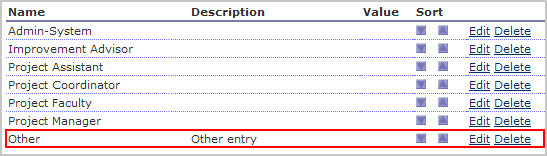
To change a choice click on the adjacent Edit
link.
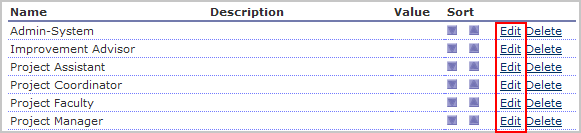
To Delete a
choice click on the adjacent Delete
link.
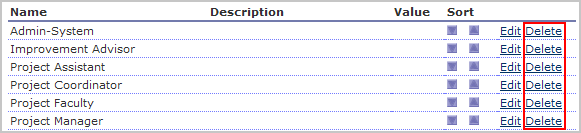
The Delete Choice page will be displayed, be certain that this value is not being used in any forms before deletion.
Click the 4CONFIRM button to delete the choice.