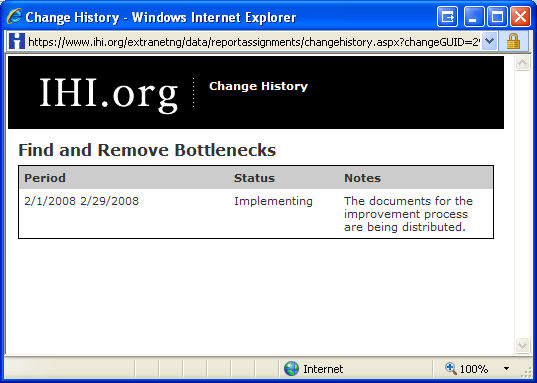From the Data Entry
section of the Team Home page
select the next report to be completed.
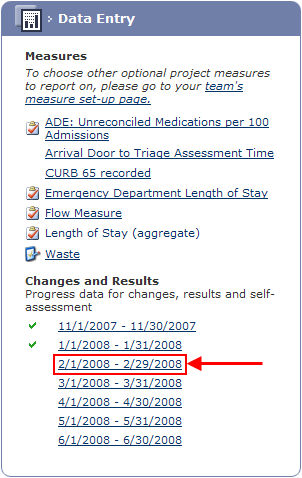
On the Progress Report
: Data Entry page the Change Packages are displayed at the top
of the page.
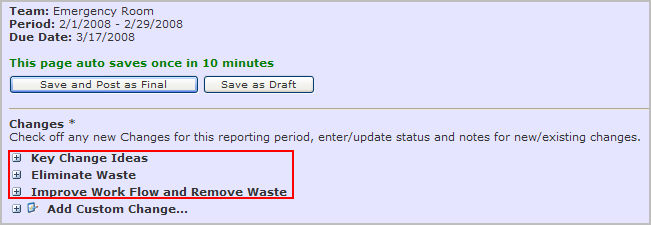
To view the specific changes within the packages click
on the  adjacent
to the package name.
adjacent
to the package name.

A yellow triangle  indicates a mandatory change within the project. To
update the change click the check box adjacent to the change title.
indicates a mandatory change within the project. To
update the change click the check box adjacent to the change title.

Click on the Select
Status... drop down list to update the Current
Status.
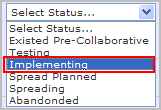
Enter any Notes
specific to the current status.

Repeat for all changes within this reporting period.
To view the Status
History of a change click on the information
icon adjacent to the Note.

The Change History
will be displayed in a new window.