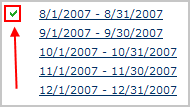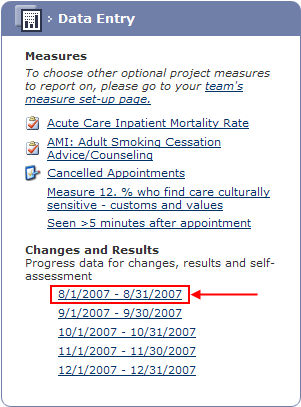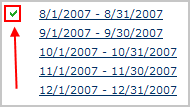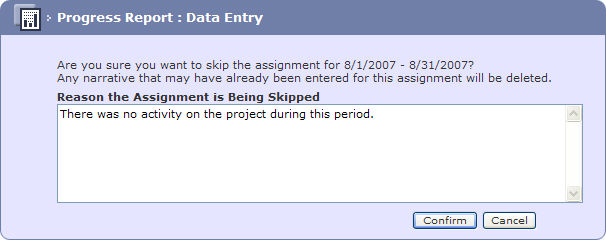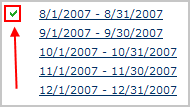Data Entry - Changes and Results
When Change
Packages have been defined and made Active and Required, and the Reporting Periods have been defined an
entry will appear in Changes and Results
within the Data Entry section
on the Team Home page.
The Progress Report is split
into three sections:
Progress reports are accessed by clicking on the relevant reporting
period, reports should be completed in sequence.
As some progress reports are long and require a lot of detail to be
entered there is no time out on this page. Additionally the session is
automatically saved every 10 minutes and the user is notified of the save.
As a final precaution to prevent data loss through user error, if changes
have been made to the data and the user tries to leave the page without
saving, they will receive a message asking them to confirm leaving the
page without saving.
Selecting a Report
From the Data Entry
section on the Team Home Page
select the next report period.
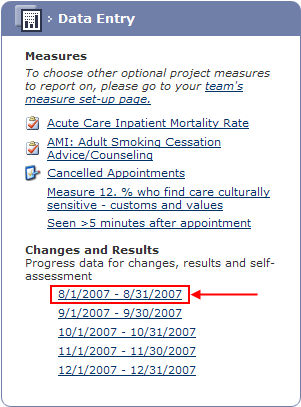
The Progress Report:
Data Entry page is displayed.
Once the report has been completed it will be indicated
by a green check adjacent to the report date.
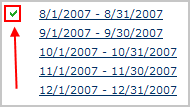
If a reporting period is required to be missed or the
wrong period is selected the following screen will be displayed.

If selected in error click the Go
Assignment for... button to navigate to the correct report and
complete as normal.
If the next assignment is to be missed click the Skip Assignment for... button.

Enter the Reason the
Assignment is Being Skipped.
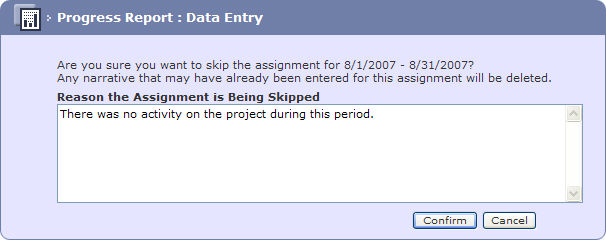
Click the Confirm
button.

The Progress Report
: Data Entry screen is displayed and the skipped report is marked
as complete.