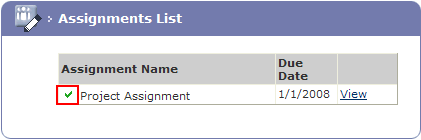From the Team Home
page Administration section click
on Deliverable Assignments.
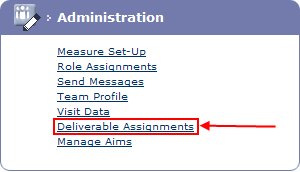
The Assignment List page is displayed.
Click View to
view the assignment.
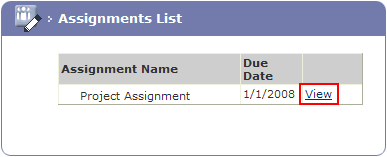
The Assignment Summary
page is displayed. Click Open
to view the associated Form.
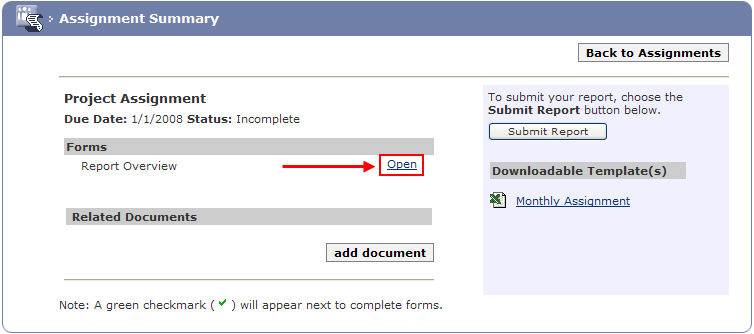
The Assignment Data Entry page is displayed.
Complete the form, if it is not possible to complete
the form on the first visit then click the Save
for Later button. Otherwise click the Save
as Final button.
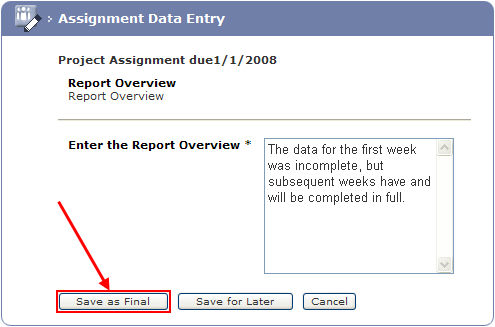
A green check mark  appears next to the Form
name.
appears next to the Form
name.
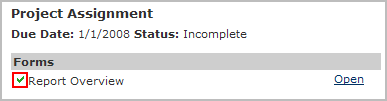
If a document has been attached to the Assignment
then it should be, downloaded, completed and saved. Click on the document
name to download it.
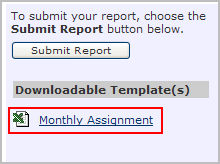
Click the Open button on the File Download dialog.
The document is opened as a Read
Only document, complete the document and save it to a secure location.
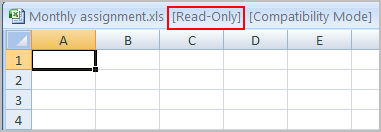
From the Assignment
Summary page click on the add
document button in the Related
Documents section.
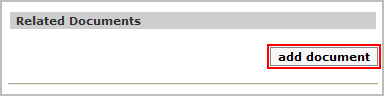
On the Add/Edit Resource
page complete a Name and Description for the document.
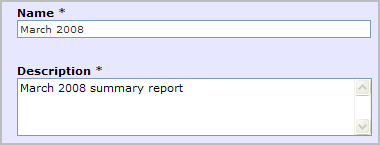
Click the Browse... button and navigate to the document to be uploaded.
Select the correct file and click the Open button.
Click the 4SAVE button.
The document is added to the report.
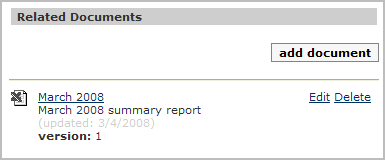
If all the elements of the assignment have been completed
click the Submit Report button.

The assignment is marked as complete.