From the Team Administration
section select Measure Set-Up.
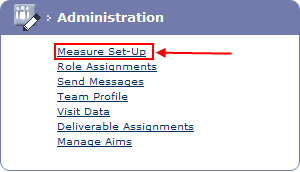
The Measure Set-Up
page is displayed.
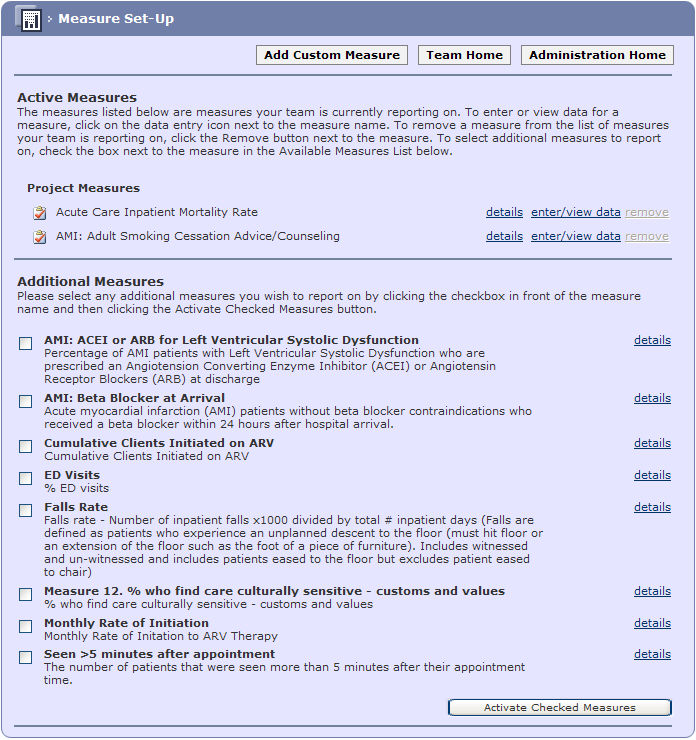
There are three buttons at the top of the page:
Add Custom Measure - adds a new measure specific to the team, this is created in the same way as a Project Measure.

Team Home - navigates to the teams' home page.

Administration Home - navigates to the teams' administration page.

The next section of the screen will display the active
measures that this team is reporting on. At the first visit the mandatory
project measures will be displayed. These can be identified by the  icon.
icon.
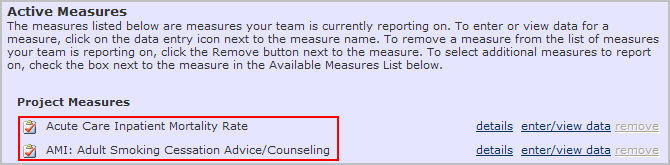
Additional Measures
may be added also. These are measures that have been defined within the
project but are not marked as mandatory. Teams
may select these by selecting those measures they wish to add.

Then click on the Activate
Checked Measures button.

The measures are then added to the Active
Measures.

Adding a custom measure will also add this to the active
measures and will be identified by the  icon.
icon.
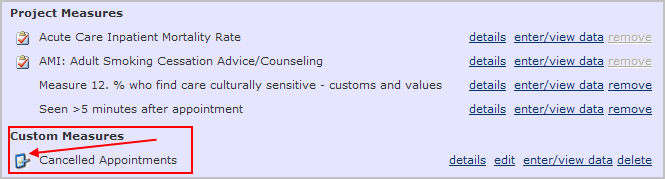
Removing and deletion:
It is not possible for a team to delete/remove a project measure
A team can remove but not delete other measures
A team can delete a custom measure.
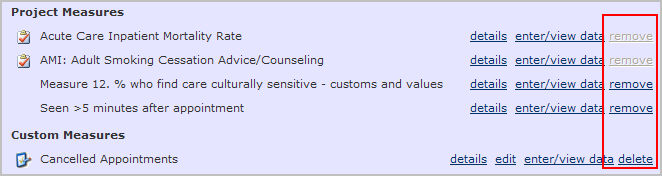
To view the details of a measure click on the details link adjacent to the measure.
The Measure Detail
Information page is displayed.

Data may be viewed or entered by clicking on the enter/view data link adjacent to the measure.