Home - go to the team Home page.
Resources - go to the team Resources page.
News - go to the team News page.
Discussions - go to the team Discussion page, this method of discussion is web based.
Administration
- go to the team Administration page.

Having clicked on a Team in the Teams tab, the participant will be navigated to that teams' Home Page.
The Teams Home Page is similar to the Project page but will display information specific to the Team only.
The page has been split into two areas, there is a quick navigation section on the left of the page and an information section in the main page area.
The quick navigation area has five buttons:
Home - go to the team Home page.
Resources - go to the team Resources page.
News - go to the team News page.
Discussions - go to the team Discussion page, this method of discussion is web based.
Administration
- go to the team Administration page.

The main information section is made up of the following components:
Administration - a number of links to the main team administration functions (Click to view more detail):
Team Members
- a list of all participants in the team.
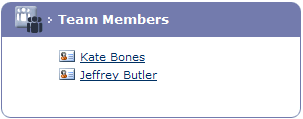
Newest Resources
- a list of the five latest resources to be added.
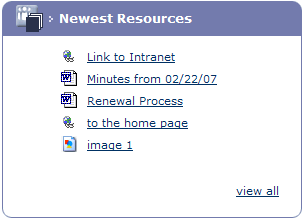
Clicking on the resource Document, image, presentation or web link.
will open it, clicking on the view all
link will navigate to the Team
Resources page.
Team News -
the three latest items of news that have been posted. Once the date has
expired these will be removed to an archived list.
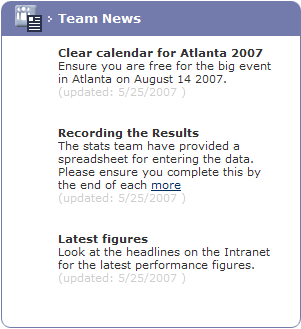
Click on the more link (if
available) to view full text of the News item.
Data Entry -
a list of measures for the team both mandatory for the project and customized
for the team. Clicking on a link will navigate to the Add
Data page, this is covered in more detail in the Data Entry section.
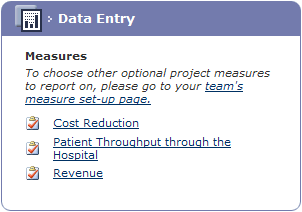
Newest Discussions
- details of the latest topics for discussion, clicking on a topic link
will navigate to the Discussion Topic
page where the full thread can be viewed and replies posted. This
is covered in more detail in the Team Web Discussions section.
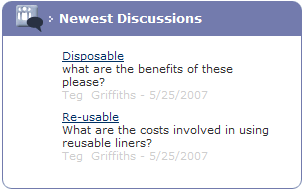
Reports - links
to the respective reports pages, Reports will be covered in more detail
in the relevant section.