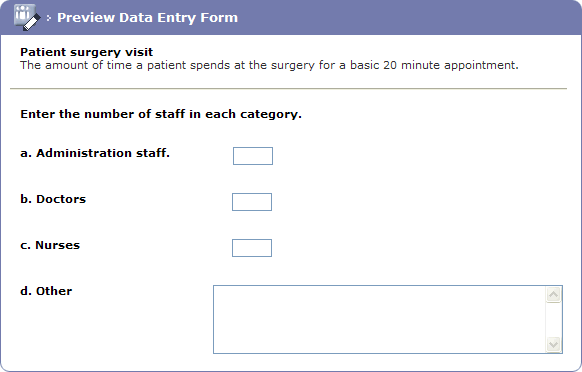Reusable questions will be added via the Forms
Question Library option.
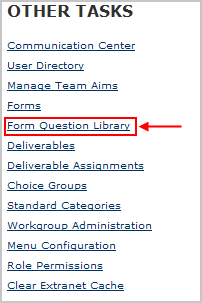
Single use questions are added via the Manage
Forms page by clicking on the Questions
link adjacent to the form being built.

The Forms Question
screen is then displayed.
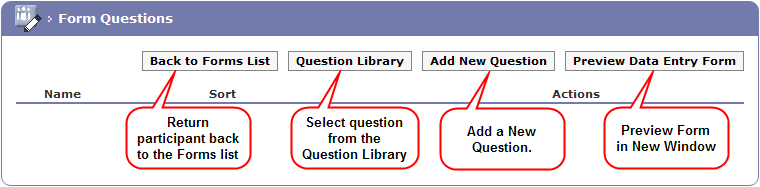
When building a form it is useful to sequentially number each question
as it is added.
Plan your questions and sequence of questions before you begin
to build the form as this will save time.
To add a new question click the Add
New Question button.

The Edit
Question page is displayed.
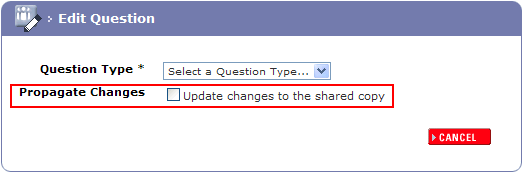
If
the form has been Shared
selecting Propagate Changes will
update the Share copy of
the form with the new questions or edits to existing questions.
All future projects that use the share form will
automatically get the new changes.
Those copies that are already in use will not be affected by any changes
applied/propagated to the original form.
Click on the question types at the top of this page to see how to create each question type.
The
sequence of the questions on the form can be sorted using the up and down
arrows.
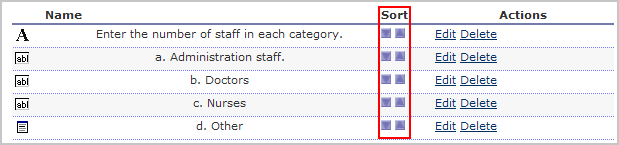
Once
the questions have been added you can preview the Form
by clicking the Preview Data Entry Form
button.

The
Preview Data Entry Form page is
displayed in a new browser window.